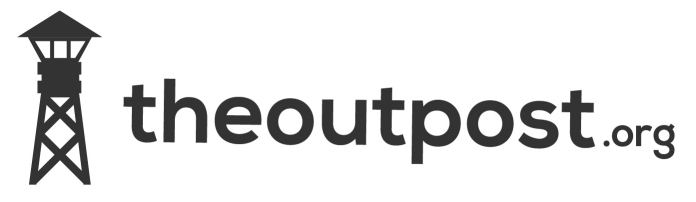Now i’ve clearly missed the boat on bitcoin mining and it seems that unless you have a datacentre crammed full of racks with hardware you can’t make any decent return on it. An ex colleague of mine did ‘well’l on it at one point but not sure if he’s still running it these days. That said it’s something i’ve always been interested in and with a pi sitting idle I thought I would give it a go.
Hardware
Raspberry Pi Model B + Case + PSU
Transcend 4GB Class 10 SD Card
7 Port Powered USB Hub (I had a spare anker usb 3.0 one)
SD card reader/writer
Arctic usb powered fan (the asics run hot!) £5.99 at the time of this article
Software
How To
Download and install Win32 disk imager
Download the Minepeon pi image file from their site i’ve also hosted it here MinePeon-0.2.4.6-RaspberryPi.img.zip sha256sum 3b85225252795e53e22f23b07bf54a3423db73112e78f022023b55ec825fe82c as per https://downloads.mineforeman.com/minepeon/sha256sum.txt
Extract the image file
Insert SD card into your reader
Run Win32 disk imager
Select your sd card device on the right i.e [H\] WARNING make sure you choose the correct drive letter or you may end up erasing the wrong drive!
Click the folder icon and browse to the image file you extracted earlier.
Check the destination drive letter is right!
Check the destination drive letter is right!
Click ‘Write’
Once the image has been written stick it in your pi
Connect pi to a monitor and ethernet port on your router
Switch on the pi, the boot screen will load and it will try and obtain an ip via dhcp, it boots really quickly so i missed the ip it got so I did an nmap to find it.
Put the ip into your browser and you will probably get a security warning (just accept it).
Login with
Username: minepeon
Password: peon
You should be greeted with the main dashboard.
The settings menu allows you to change your password, restart miner ever x hours, define SHA cores on dual mode and specify update url.
The help menu unfortunately only displays “Work in progress”
Update allows you to update Hashra, when I clicked on it it stated “A newer version is available, do you want to Update?” but I have decided not to do this for now.
Back on the dashboard I ntoced that it said “Running in SCRYPT mode” obviously if your only wanting to mine Litecoin for example you can leave it set to this. Below are some mining stats/hash rate etc.
The final selectable options are Scrypt SHA256 and Dual which you’ll need to set depending on what you want to mine, after choosing you will need to ‘Save and restart’.