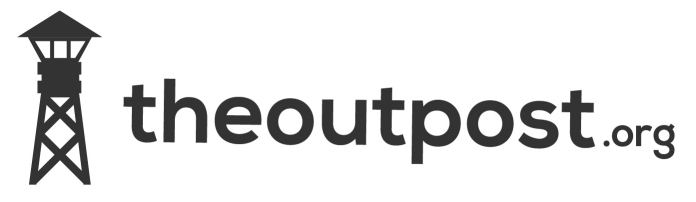1, Download a Linux live CD (for this how to I used ubuntu and will reference to it) and burn to cd/usb. 2, Ensure your server is set to boot from CD/Usb first via the bios. 3, Boot the linux image and select ‘Try Ubuntu’. 4, When the desktop is loaded launch Gparted. 5, Looking at the layout hypervisor is located on the first 250MB partition in my case /dev/sda5 make a note of this partition. 6, Open a terminal window. 7, Type the following commands sudo -s mount /dev/sda5 /mnt (replace /dev/sda5 with your own parition) cd /mnt ls 8, Copy state.tgz to tmp and extract cp state.tgz /tmp cd /tmp tar xzf state.tgz 9, Going an ‘ls’ shows a new file local.tgz extract this tar xzf local.tgz 10, Go to the /etc directory and edit the shadows file. cd /etc nano shadow Here you’ll find the root password hash surrounded by two colons ie root:$fgEFG5454DFG54t55445DFGDFGDxzfvxdgfrfdret54dfgfdgg45:13358:0:99999:7::: remove the text between the two colons so it shows root::13358:0:99999:7::: save and exit 11, Now we need to repack the files and copy the modified state.tgz back to the ESXi system. cd .. tar czf local.tgz etc tar czf state.tgz local.tgz cp state.tgz /mnt/ umount /mnt 12, type ‘reboot’ and remove the Live CD media and allow VMware to boot as normal. 13, Once booted press ‘F2’ and login with the name root and a blank passsword. 14, Set a new password via the ‘Configure Password’ option.