So I recently switched to B.T due to the daylight robbers that are sky only offering me £3 per month discount off full price on renewal of my contract.
I’ve signed up for BT Infinity 1 unlimited their phone package and also their YouView TV package.
On my sky setup I used a BT OpenReach (BTO) modem along with an Asus RT-N66U Dark Knight router running Merlin firmware and it all worked very well and I had everything setup as I wanted so when it came to switch over I was loath to use the BT Home Hub, and this is how I did it….
NOTE: My router is running Merlin Firmware:378.56_2 make sure you backup your settings before carrying out the steps below. I suspect they will work on STOCK firmware but it’s UNCONFIRMED at this stage.
1, Login to router and go to the WAN –> Internet Connection page and change these settings
Connection type to PPPoE
PPP Username bthomehub@btbroadband.com
Password anythingyouwant (The password can be anything you want but it MUST have something entered as leaving it empty will stop it working)
Enable VPN + DHCP Connection No (On sky I had this previously enabled so if you did as well make sure you disable it.
Your page should now look like this
Click Apply
This will allow your router to login to the BT Infinity Servvice and use your broadband but if you try and go to an internet channel on your YouView box you’ll get Error Code IPC-6023 this is because further configuration is required to get IPTV to work, now go to step 2.
2, Next go to the LAN –> IPTV setting and use these settings
Select ISP Profile None
Choose IPTV STB Port None
Use DHCP routes RFC3442 & Microsoft
Enable multicast routing (IGMP Proxy) Enable
Enable efficient multicast forwarding (IGMP Snooping) Enable
UDP Proxy (Udpxy) 0
So you should end up with
Click apply
When I again went to the subscription channel I got error IPC-6023 again? rebooted the YouView box and again got the error, next I REBOOTED THE ROUTER and this time I got a picture but it was very pixelated.
After a lot more searching and trying of settings I used these.
3, Goto Network Map –> View List and find your BT youView box it will most likely be called HUMAX and make a note of it’s ip address (You can also rename it, I changed mine to YouView for easy finding)
Next go to LAN –> DHCP and scroll to the bottom where it says ‘Manually Assigned IP around the DHCP list (Max Limit : 128)’
In the MAC Address dropdown box find the ip address you noted earlier and it should have HUMAX (or whatever name you set next to it) click this so the box is populated.
Next we are going to assign assign it an ip address based on its MAC address. In the next box it will have already been populated with the IP you found earlier you can either leave it as this or set your own if you like your devices to be sequential etc. Next click the + sign you should then end up with something like this.
Click apply
4, Goto WAN –> Virtual Server / Port Forwarding
Service Name enter something relevant that you will remember, YouView, IPTV etc.
Port Range 1024
Local IP (The one you assigned to the YouView box in step 3)
Local Port 8081
Protocol TCP
Click the + sign and you should end up with this
Click apply then reboot your router wait for it to come back then reboot the YouView box goto an internet channel you’ve subscribed to and it should now display correctly.
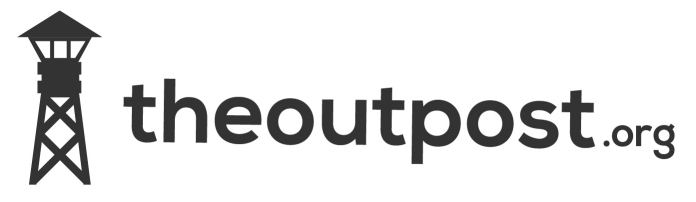
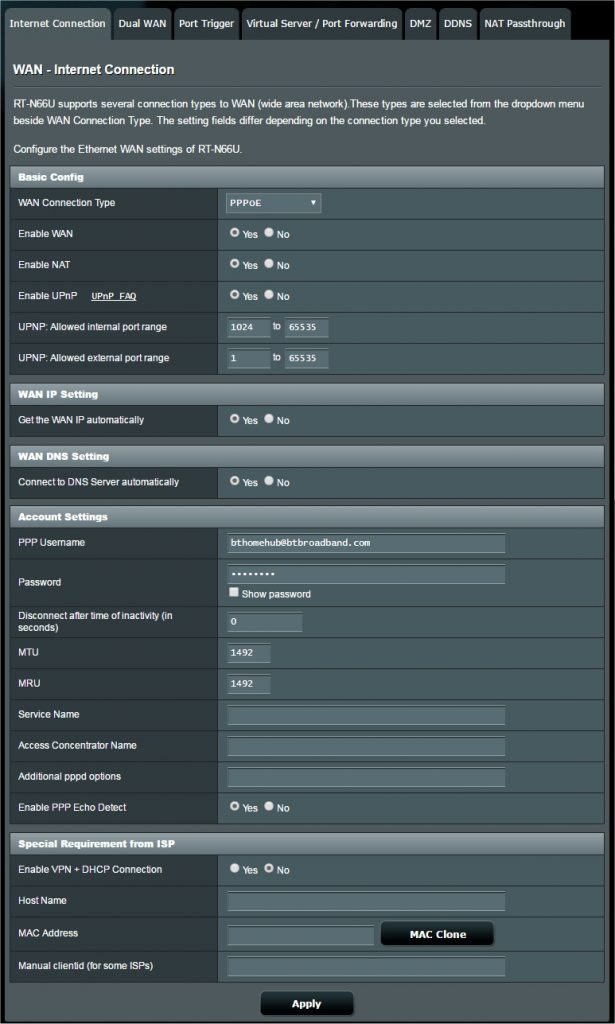
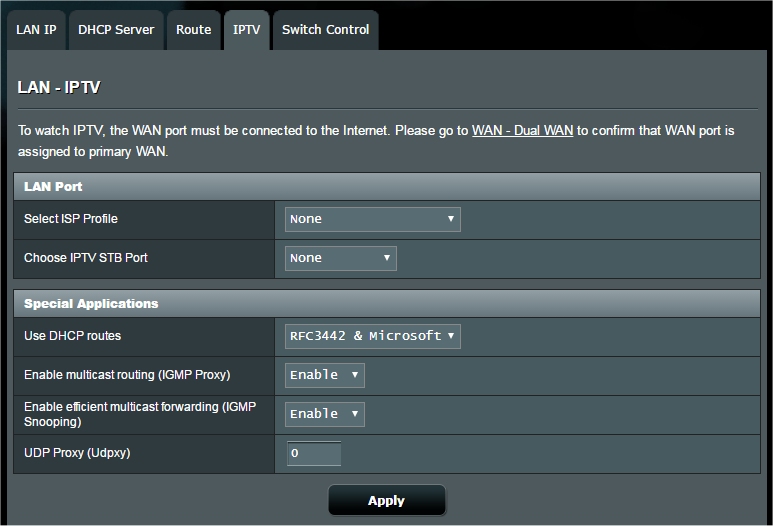
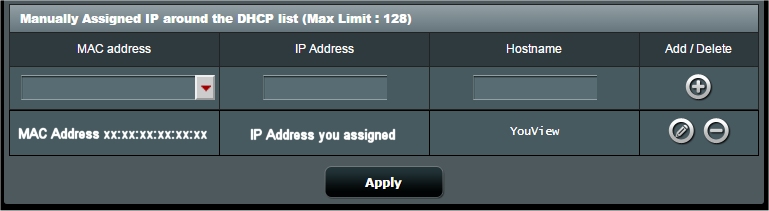
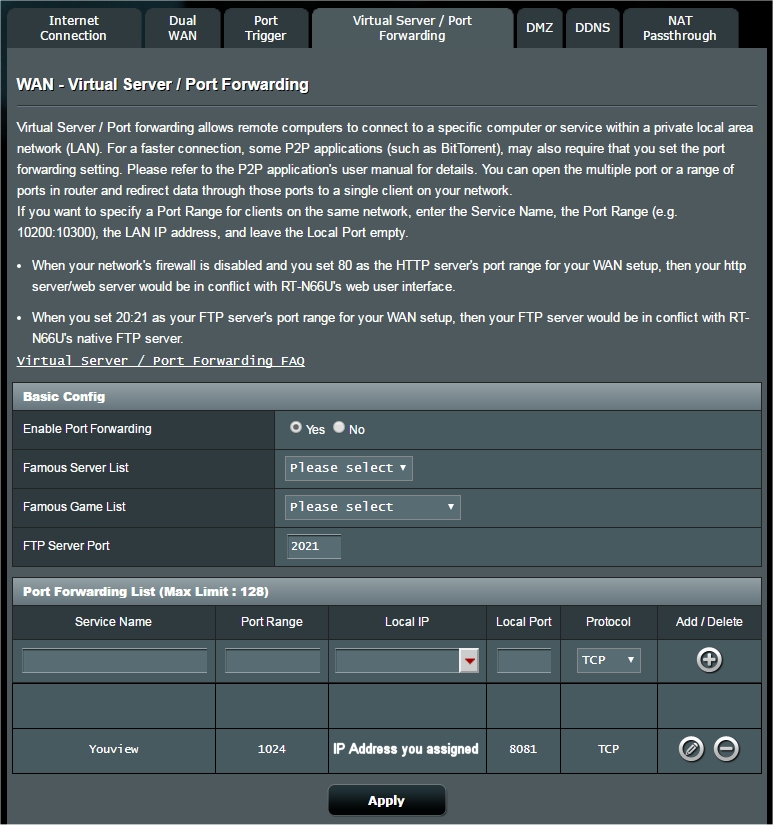
6 Comments
Thanks for the help on this. I just tried it all and got a new error message IPC6011, and still no picture. Any ideas?
Hi Bill did you reboot the router and you view box after changing the settings? Make sure you haven’t got an ip conflict anywhere ie a device using the same ip as the you’ve box. Does the error happen on all subscription channels?
thanks, worked for me with Asus Rt- AC 87u
Hi Ali many thanks for the feedback glad it worked for you.
This has solved my issues with the Asus RT-AC87U and BT Infinity/YouView box. Thank you so much.
Thanks for letting me know the solution worked for you. Enjoy your BT TV.